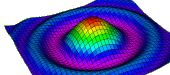For Students
For Instructors
Canvas Integration
WAMAP uses the industry-standard Learning Tools Interoperability (LTI)
standard to integrate with Learning Management Systems (LMSs) like Canvas. WAMAP
supports LTI 1.1, using college-wide or course-level configurations, and LTI 1.3
using college-wide configuration.
WAMAP is certified
compliant with LTI 1.3, and is TrustEd Apps certified.
(WAMAP is operated as a sub-site of MyOpenMath).
For instructors wanting to try out integration, instructions are provided
inside the system for setting up a course-level LTI 1.1 integration, where the LMS allows it.
These instructions can be found by going to Course Items: Export. You can also read
the LTI 1.1 integration instructions.
If you want a college-wide LTI 1.1 key and secret, email [email protected], but for
college-wide configurations, LTI 1.3 is recommended.
Setting up an LTI 1.3 connection
Be forewarned: If instructors are currently using an LTI 1.1 course-level connection,
the LTI 1.3 connection may override it, causing problems. For this reason, it's best to
install LTI 1.3 after students are done with the previous term, and before teachers
have started setting up their courses for the next term.
To enable LTI 1.3 in a Canvas instance, the site administrator should:
- Go to Admin, then Developer Keys, click +Developer Key, then select +LTI Key
- For Redirect URIs, enter: https://www.wamap.org/lti/launch.php
- Set Configure Method: Enter URL
- Enter JSON URL: https://www.wamap.org/lti/canvasconfig.php
- After submitting, turn the State ON
- Copy the numeric value shown in the Details column. This is the Client ID. (You do not need to click the Show Key button)
- Go to Admin, then Settings, then Apps, and click View App Configurations
- Click +App
- For Configuration Type, select By Client ID. Paste in the Client ID you copied down above, and hit Submit.
If you are using an LMS other than Canvas, have an instructor visit the
LTI 1.3 platform registration page
to find instructions for your LMS.